OS crashes are a sort of a small personal tragedy each and every one of us has to go trough at some point. Sounds odd, doesn’t it - thinking of computer crashes in that manner. They are, though, because even when minor or completely reversible, operative system crashes can cause significant trouble. Losing precious data isn’t only uncomfortable - it can set us back significantly and even affect our work! Let’s make sure none of those computer-related tragedies ever happen to us again, shall we? Here’s are some neat tips to help you not lose precious data even when your OS crashes:
Snapshot Survey
Thanks for sharing your thoughts!
Please subscribe for your personalized newsletter:
Store Your Data Properly
Sudden OS crashes might mean permanent loss of data, especially in case you happen to be one of those folks who tend to keep their important files where they can see them. Yes, you can see where I’m going with this – desktop is not the best place to store your family albums and whatnot. Furthermore, the best way to ensure that not a single important document is missing is to organize them in a separate partition and therefore minimize the risk of corruption. This will help your data stay out of harm’s way even if you need to do something really radical, like start from scratch and get a whole system reinstalled.
Back Your Files up
External hard drives are hardly a luxury these days and are a great choice for storing files you don’t use on daily basis but would like to keep for future reference. Old projects, years worth of family vacations caught on tape, all time favorite movies… Back them up periodically, store the hard drive away for future use and you’ll never run out of free disk space, nor have to sweat over the future of your carefully collected memories and accomplishments.
Frequently asked questions
Disable Automatic Updates
Automatic updates should make your system better not make it go haywire, right? Well, some users apparently have a pretty bad experience with some of the updates. Not to worry, changing your settings won’t make a huge difference because you’ll still want to give your permission for all updates to be installed. The only difference is that you’ll at least have a good head start and enough time to do a quick backup before you allow any potentially risky changes.
Create a Restore Point
A restore point is a point in time you can go back to and expect your system to look exactly as it did on that particular date. How cool is that? If something gets messed up today, you can always access your System Tools menu, hit System Restore and choose some of the offered restore dates. But that’s not all! You can also create your own restore points to go back to should any of the software you’re planning to install prove a bad choice.
Ghost Your Hard Drive
Ghosting or cloning your hard drive is relatively easy and absolutely fantastic. You don’t have to bother with copy-pasting groups of files and folders – just purchase a program that will help you create a clone of your hard drive you’ll be able to store both internally and externally and call up whenever it is needed. Got to love technology, eh?
Related Videos about
Update Your anti Virus Software
Most of our tech-related drama is caused by malware and, really, you can never be too safe with these nasty critters lurking from every corner. Allow your antivirus software to update itself regularly and don’t forget to run some sort of a cleanup tool here and there. You won’t suffer data losses if you keep backups but we all know (or should know by now) that unprotected browsing can do more than corrupt your system files.
Keep AutoSave on
Power surges, short circuits, auto restart, system glitches – there are tons of creative ways to lose work in progress and I’ve managed to take each and every one of them for a test drive! I’ve learned my lesson eventually, though, and would advise you not to wait until you get burned to start using AutoSave. Instruct your program to save your work every 5 to 10 minutes – it may slow your computer’s performance a bit but at least you won’t lose hours or even days of work.
What are you afraid of the most whenever your Windows crashes unexpectedly? Do you think about your unsaved work in progress, wonder whether you’ll be able to fix things yourself or pray that none of you hardware is malfunctioning?
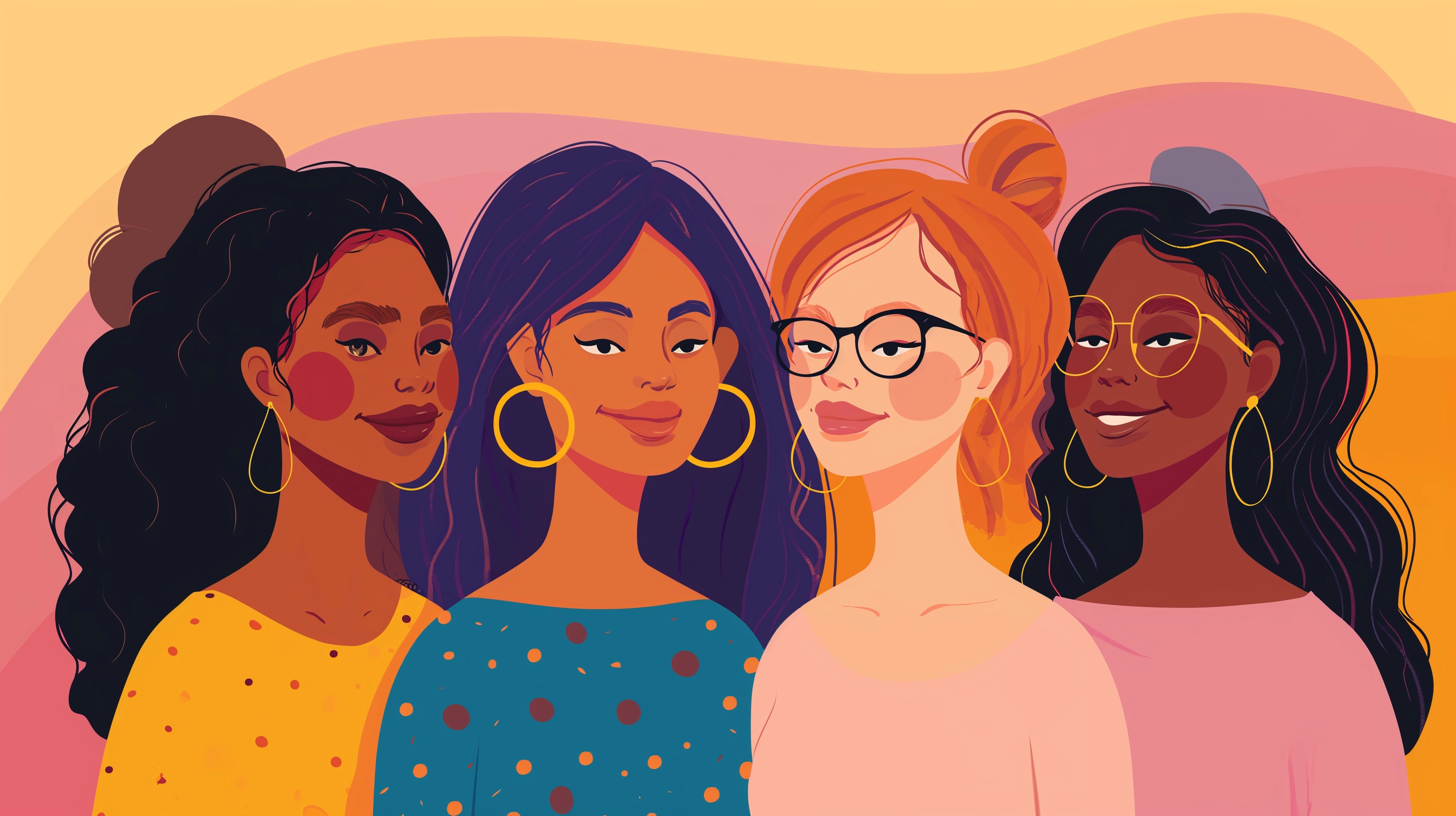

Feedback Junction
Where Thoughts and Opinions Converge