Using your iPhone could never be easier with all the cool features they're constantly adding! Make the most of yours by checking out these tips below.
Do you have any other hacks to add to the list?
Snapshot Survey
Thanks for sharing your thoughts!
Please subscribe for your personalized newsletter:
Successfully subscribed!
Thank you for subscribing! Check your inbox for personalized content.
1. 'Favourite' Your Photos
In camera roll, you can select a photo you've taken and click the heart at the bottom middle of the screen which will 'like' the photo for you.
Doing this will automatically create a separate folder in your photo albums called 'favourites' which is where you can store all your favourite 'liked' photos.
2. Sort Photos Accordingly
Can't find that photo you took last year...sometime in May?
Click onto 'photos' which is at the bottom left on the screen and it will bring up all your photos by day, keep scrolling up and they will be ordered by specific date.
Still not far enough back for the photo you're looking for?
Click 'collections' at the top left and it will bring up a wider view of different timeframes (e.g.1st January - 4th February) and keep scrolling up for further dates of the past.
You will be able to see all the photos you've taken in that specific timeframe at a single glance, which is helpful for finding a specific photo from months back.
Finally, click 'years' at the top left to quickly and easily scroll between the last couple of years to find your photo
3. Edit like a Pro
Click on a photo at random and 'edit' it. This will bring up a range of different things you can alter. The main three buttons at the bottom are for cropping, filters and specific changes. At the upper right hand corner is 'auto enhance' and the upper middle button of the eye allows you to fix red-eye.
Want to edit more?
Click on the dial on the bottom right and this will allow you to change lighting (which will also brings up more options for exposure, highlights, shadows, brightness, contrast and black point), colour (brings up options such as saturation, contrast and cast) and B&W (brings up options such as intensity, neutrals, tone and grain).
4. Alter Exposure on Camera
Click into camera and focus on something dark which you want to make lighter for the photo.
Click at different points of the screen to change the exposure, causing it to become either brighter or darker. Keep clicking to find your ideal amount of exposure.
Alternatively, you will see a yellow square box on the screen where the focal point is along with a yellow sun. Click and hold the yellow sun which will then bring up a slider. Manually move the slider up or down to quickly change the exposure on screen.
Sunshine and blue skies bring positivity and joy and it's important for every woman to take full advantage of it. Even when stuck indoors, it's still possible to enjoy some good vibes. Check out these unique tips on how to make the most of the weather right at your home. Let's celebrate every beautiful day, no matter where we are.
5. Experiment with HDR
HDR (high definition range) is supposedly used to make your photos look better. To enable HDR, simply click it near the top left hand side and press 'on'.
When you take a photo of something, HDR will automatically take a couple of pictures of it, each with different amounts of exposure.
It should also save one of the original along with one of the HDR ones to your camera roll so you can easily see the difference.
Gallery Spotlight
Save and share the images that inspire you. Tag @allwomenstalk to get featured.
Save
6. Disable Cellular Data
Also like Wi-Fi, when you don't need to use anything on your phone that requires an internet connection, make sure you turn this setting off, also under 'settings'.
Otherwise it will continue to waste your phone's data as it brings up updates and notifications for internet required apps.
Again, only switch your data on when you need to check something, but remember to turn it back off when you're done.
7. Close Apps after Use
Double click on the home button to bring up several open apps which you've visited recently.
Swipe upwards to 'close' each app which was previously open and it will disappear from the screen. Continue doing this until there are no more open apps.
You may not know it but these apps are still open since they don't automatically close when you exit them. So, they can continue to use up your battery without your knowledge.
Snapshot Survey
Thanks for sharing your thoughts!
Please subscribe for your personalized newsletter:
Successfully subscribed!
Thank you for subscribing! Check your inbox for personalized content.
Comments
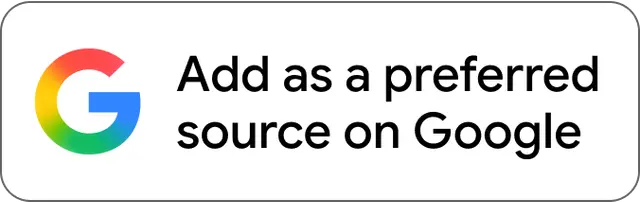
EST 2005
Evolve. Empower. Elevate.
- Creators on the platform
- 3,000+
- Total social reach
- 12M+
- Features published
- 100K+
Create your profile. Earn badges. Level up your reading.
Join Allwomenstalk to track your streaks, collect badges, and earn XP for the things you already do—reading, sharing, and taking quizzes.
- 🔥Daily streaks with gentle boosts for 3, 7, and 30 days.
- 🏅Collect badges like Reader I–III, Socialite, and Quiz Ace.
- ⚡️Earn XP for reads, deep reads, likes, comments, and shares.
It’s free. Takes 30 seconds. Already have an account? Sign in.



